This may initially look complicated but this is the photography workflow that I currently use including the route from initial captured image, through ingestion and processing, distribution and eventually to archiving.
INGESTION: Through Adobe Photoshop Lightroom, images are copied to a working internal hard drive on my PC. During this “ingesting” stage, I set keywords, add copyright, apply any preset editing and add these images to a subfolder named, “originals”. I also automatically copy the images to an external drive purely as a backup. I call this drive the redundant drive.
SORTING: Next I quickly go through and determine which images are rejects and I mark them for deletion. I don’t delete them yet because I might always change my mind later after I see what can be done with the editing.
NON-DESTRUCTIVE EDITING: I adjust the camera calibration. This is a very quick and flexible way to change the major balance of the photo and effect all of the colors at once. I do additional white balance tweaking, black clipping, whatever is needed. If specific changes to the content of the photos are needed such as removing an exit sign or cloning over a name tag, I export to Photoshop from Lightroom and make those changes on a copied layer. Then I save a PSD, go back to Lightroom and make any final changes there. Finally, I add individualized keywords (people in the photos, specific details about the photos).
RENAMING: The first step before exporting is to look at the files marked for deletion. If they really are no good, I delete them. Next, I rename all of the files so that they are easier for people to read. Usually I follow the pattern of “name of event – 001.extension”. Some photographers and editors don’t do this step preferring instead to use whatever file name is generated by the camera. But to me, with the power of modern search engines in Lightroom and Portfolio, I think it’s best to rename the files so non-technical people aren’t intimidated by all of the numbers and strange letters.
EXPORTING: Next I export for print and web size, each to a separate subfolder. For print, it’s a full resolution jpg export at 300 ppi with the same name as the original filename. I also retain the Adobe RGB color space that I shoot in as it’s best for printing (though I personally prefer the look of ProPhoto color space). For web, 72ppi jpg, sRGB color space (for browser compatibility) and 1024 x 768. Other photographers prefer TIFF but I think a full resolution jpg looks just as good as a full resolution uncompressed TIFF. Maybe I’m wrong, but my photos have been printed rather large on two page spreads and they look good to me. Plus, an uncompressed TIFF is rather huge in terms of file size. And when sending dozens of files for a magazine, JPGs are much easier for people to handle and transfer.
I also have export presets for facebook, LinkedIn and any other social media sites I distribute to. However, for Flickr, I just publish straight to the site from within Lightroom. No need to export anything separately.
DISTRIBUTION: Depending on the needs and capabilities of the client, I’ll use our or their FTP sites to distribute print or web size jpgs. If they don’t have FTP capabilities, I’ll send photos via YouSendIt.com. If that isn’t a possibility (if I am sending huge amounts of data for event photography for example), I’ll burn a DVD and mail it to them. For internal distribution within the company, I’ll place the print and web files onto the shared drive along with a PDF preview I make in Bridge (step not pictured). Some people have had the picture preview function removed from their computers by the IT department, so the PDF preview is unfortunately a necessary step.
ARCHIVING: The first step before archiving is to convert all of the raw files to DNG. This reduces the file size by about 20-40% and is a lossless compression. It also combines the raw file and associated sidecar file into one file which makes the folders cleaner. Over the course of many thousands of images, this makes a huge difference and makes the IT department slightly happier about storing ten versions of a headshot when to them they all look the same.
Next step is to transfer the whole working folder which contains the originals, print files, web files, PDF preview and PDF scanned copies of consent forms to the shared drive. This network drive is on a standalone server and is backed up every night to tape which is stored at a separate location. The shared drive is also in a separate building, so if my building ever had a disaster and was destroyed, the photos would be backed up in two separate buildings.
DATABASE MANAGEMENT: I currently am using Extensis Portfolio to look at the photos stored on the shared drive. When Portfolio runs, it searches for new photos, changed photos, removed photos, etc. and while it’s updating its catalog (database), it extracts keywords from the files and creates keywords depending on the folder name, file name and location on the server. This catalog can then be searched by anyone with Portfolio Browser as it’s stored on the network (the program and the catalog). Extensis Portfolio is very buggy and crashes all of the time, so I’m currently looking for another solution that is more reliable and user friendly to non-professionals.
FINAL STEP: Once the photos are edited, distributed and archived, this is usually when I delete the photos from the CF cards (if I haven’t done so already to make room for another shoot).
I hope this is clear. Please post questions here if you have any.